The buttons on most Android devices are laid out (from left to right) in a Back, Home, Recent Apps format. Samsung is the lone exception to this rule, which flip-flops them, so this can make for an inconsistent experience if you own multiple Android devices.
But thanks to a free app from developer YS Liang, the Back and Recents keys on your Galaxy S6 or Galaxy S6 Edge can be switched. Even better, the app does not require root or any special permissions, so anyone can change the layout of their capacitive buttons.
Step 1: Install "All in One Gestures"
Liang's app is called All in one Gestures, and it's available on the Google Play Store for free. Search for the app by name to get it installed, or head directly to the install page at this link.
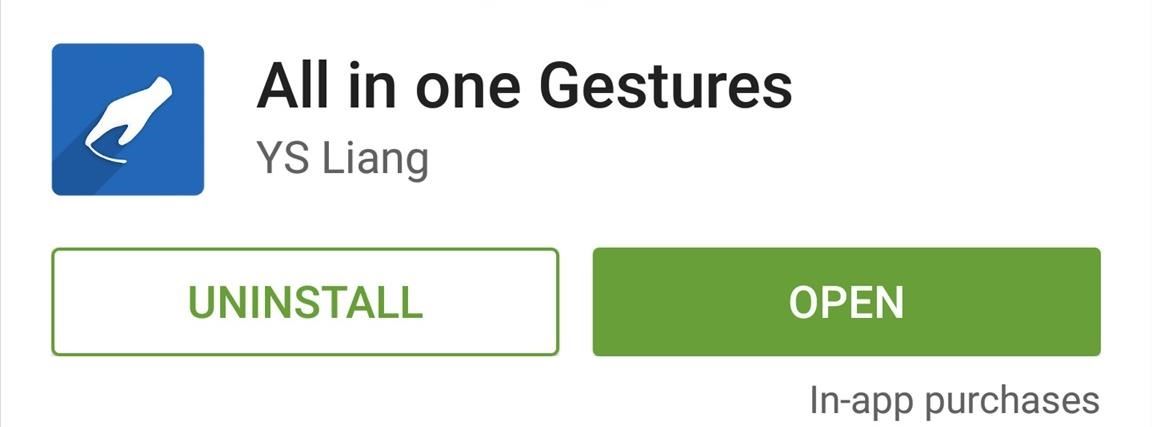
Step 2: Enable the Accessibility Plugin
When you first launch the app, you'll be shown a changelog. Tap "OK" on this message, then you'll be taken to the app's main menu.
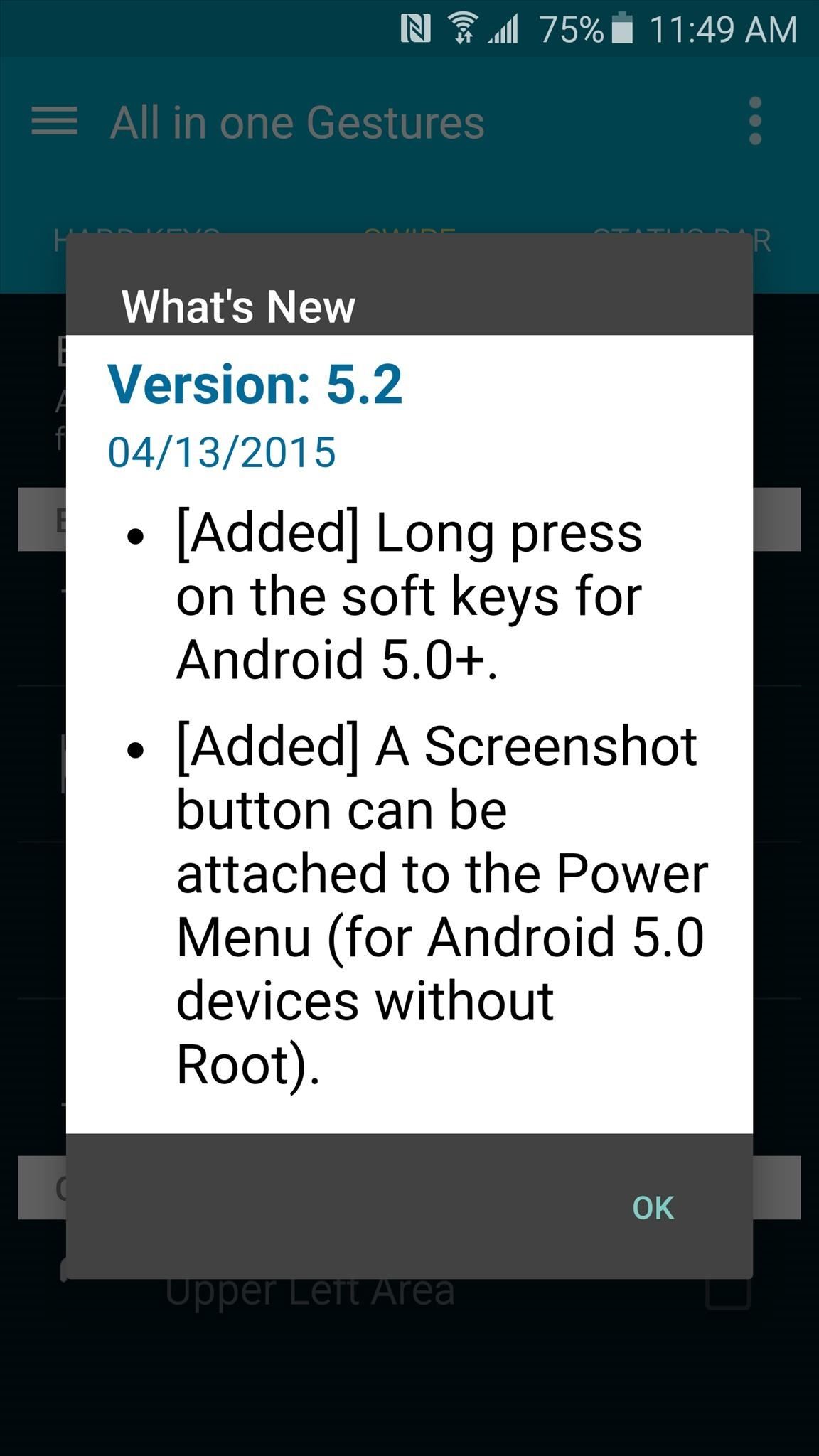
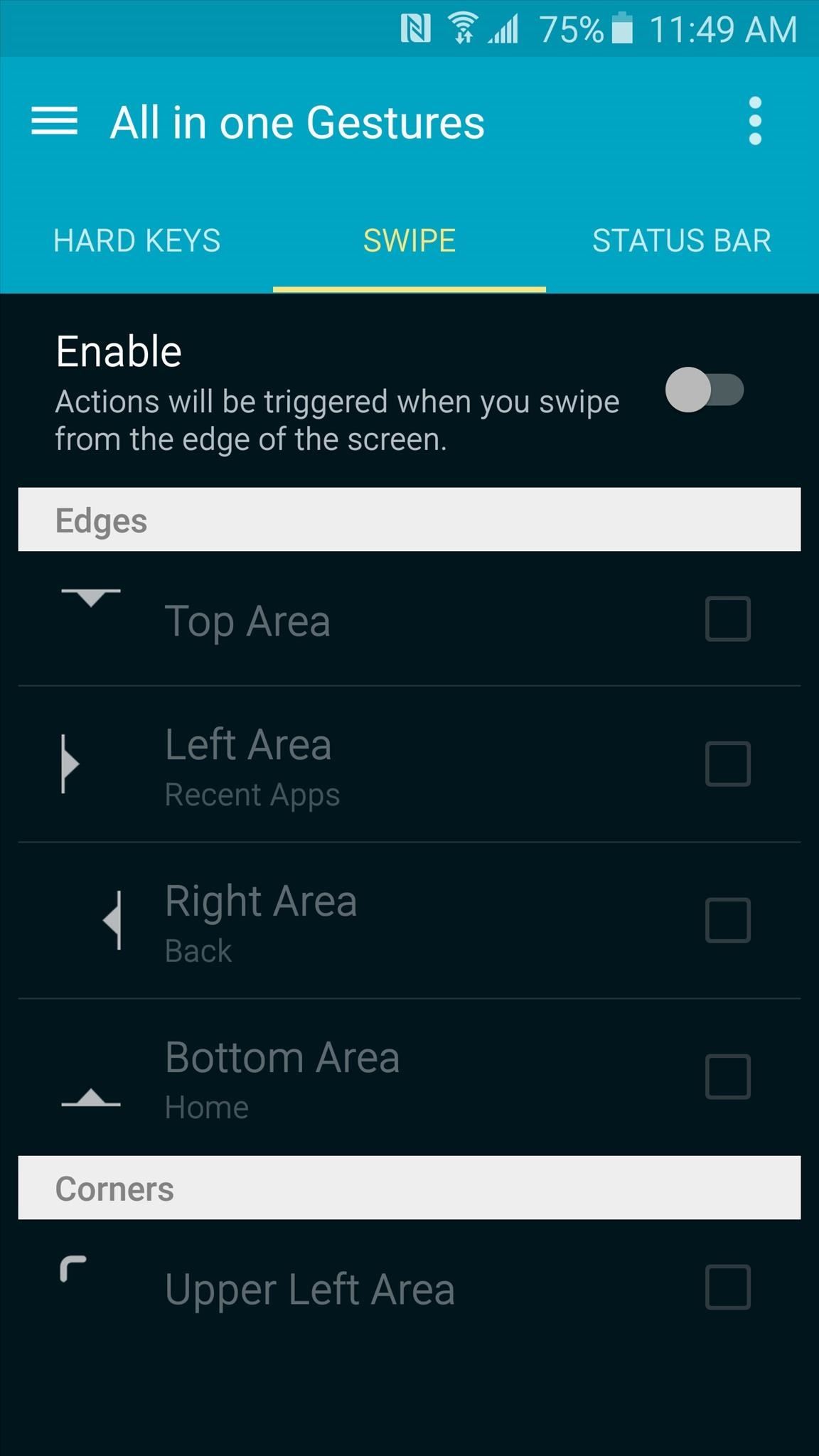
From here, head to the "Hard Keys" tab, then toggle the switch at the top of the screen. At this point, All in one Gestures will inform you that you'll need to enable the app's accessibility plugin to use these features, so tap the message at the bottom of the screen to do just that.
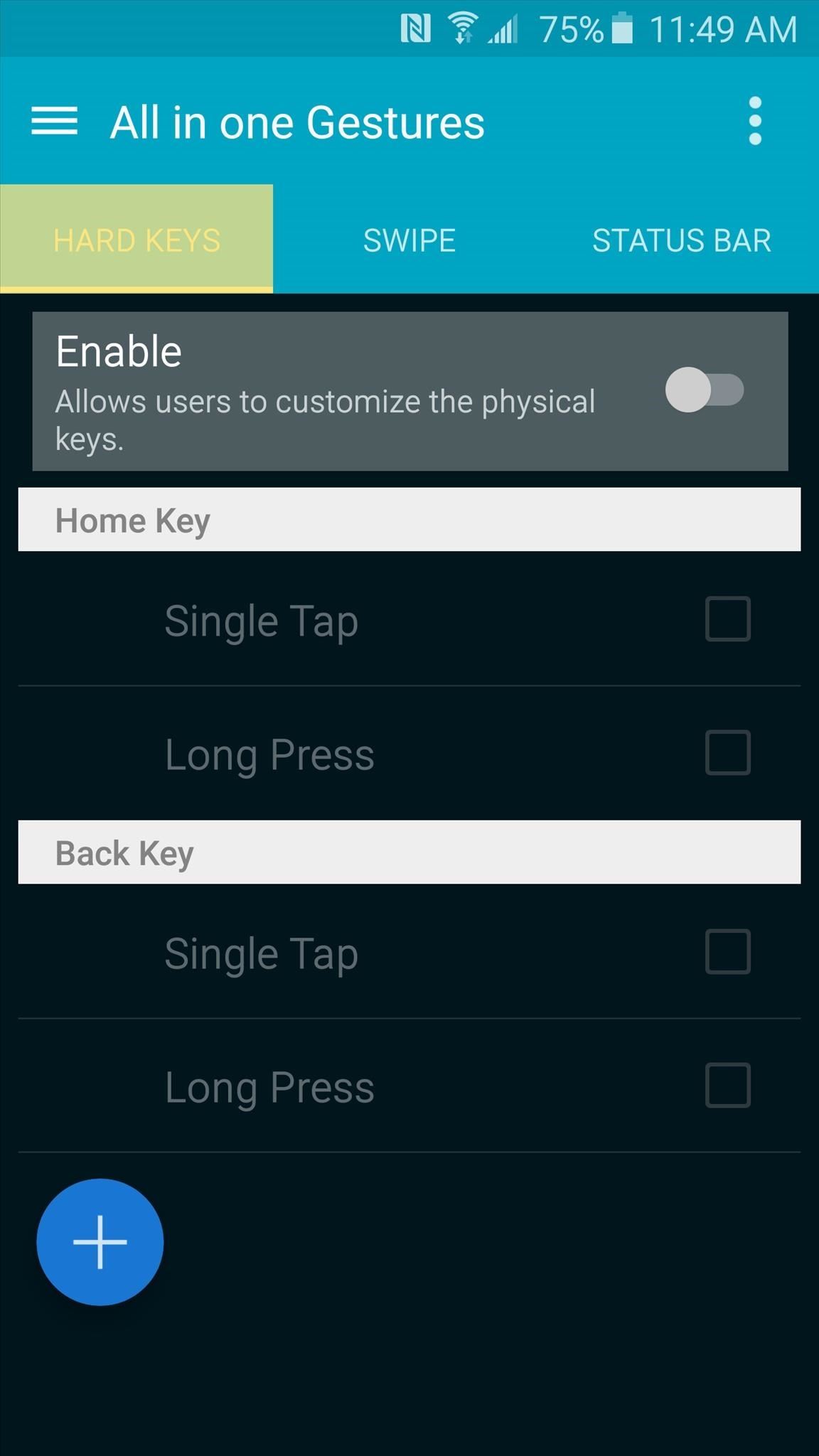
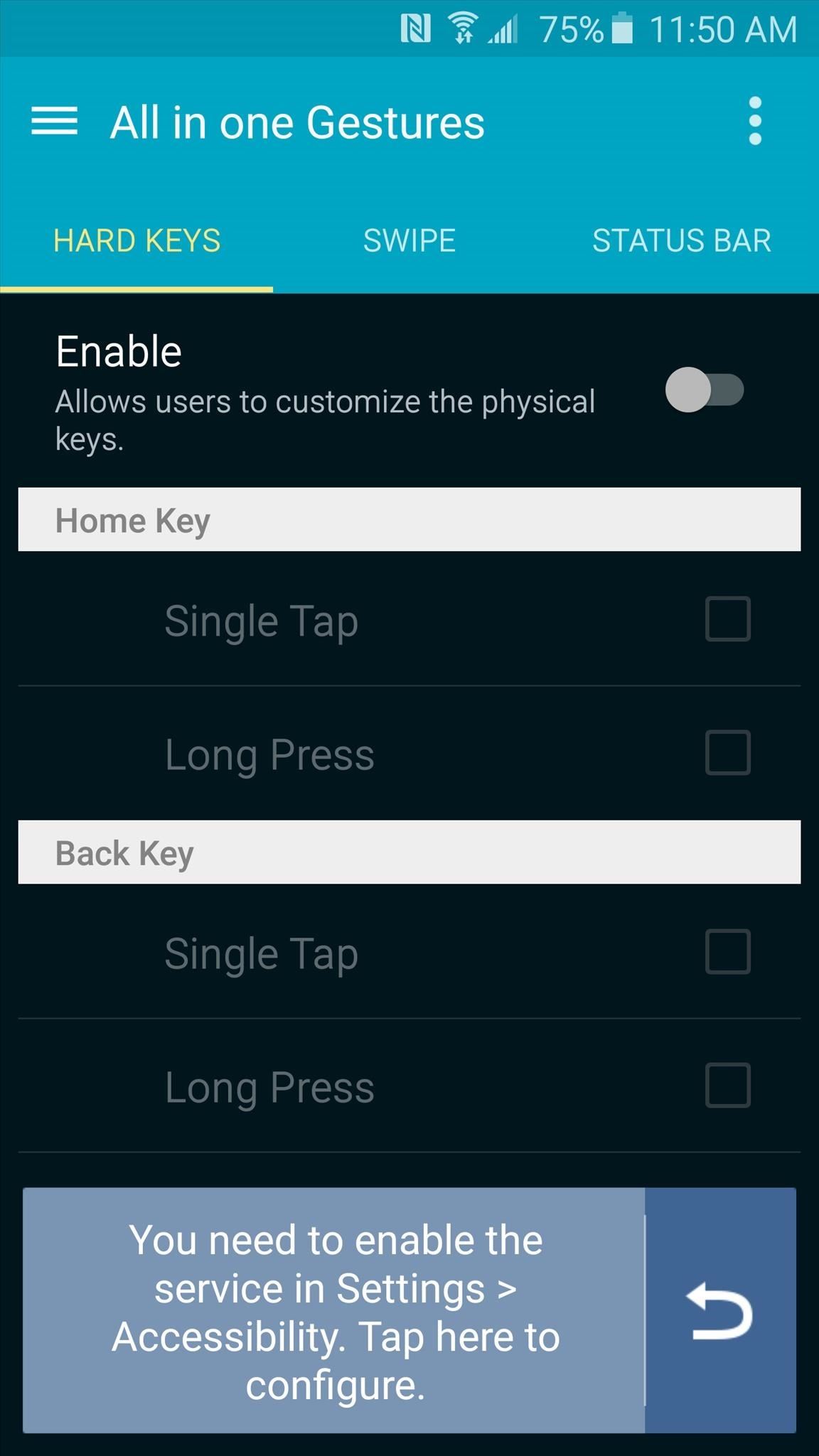
On the next screen, select the "All in one Gestures" entry, then toggle the switch at the top of the screen. After that, press "Turn On," then hit your device's back button twice to head back to the app.
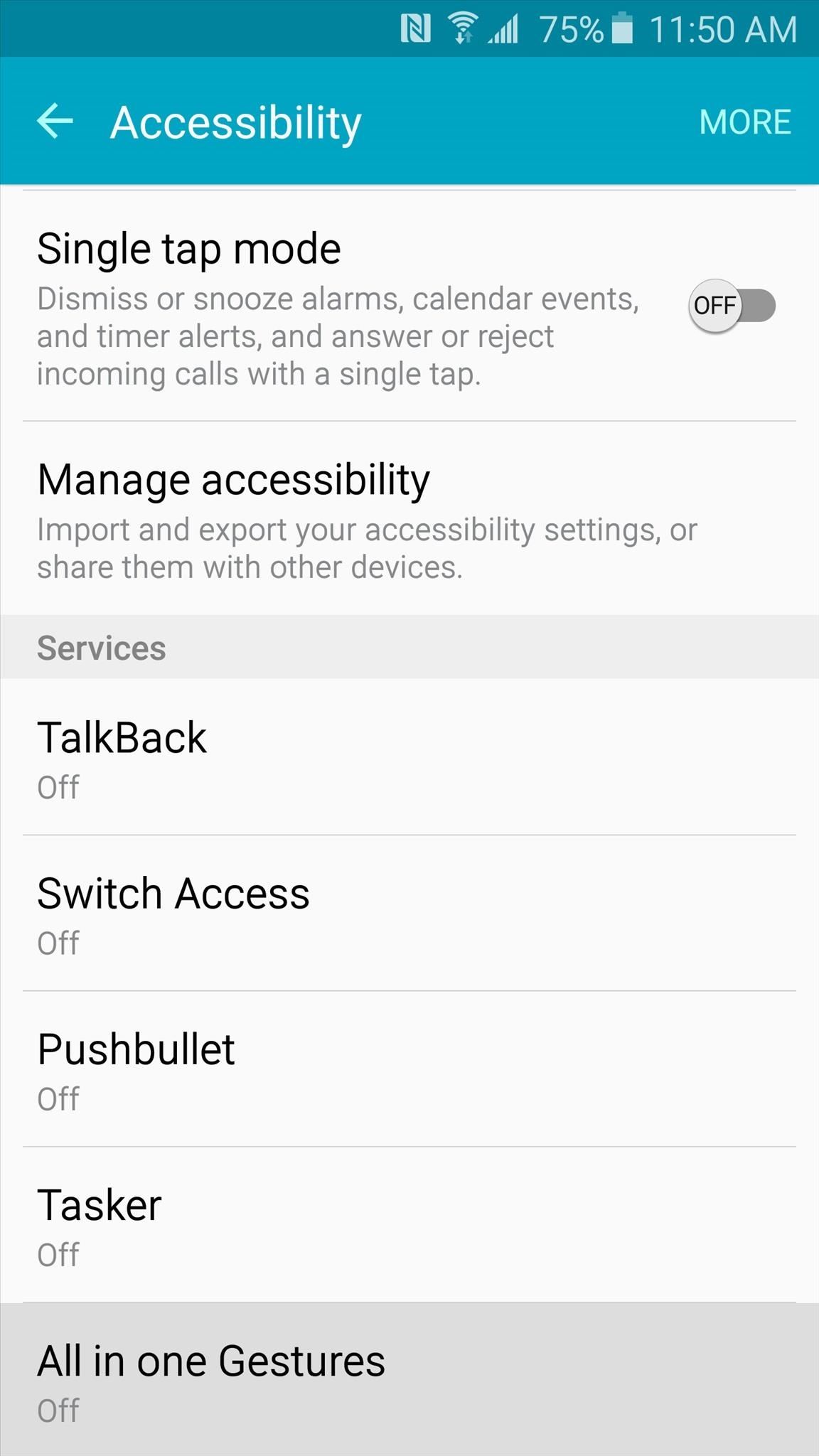
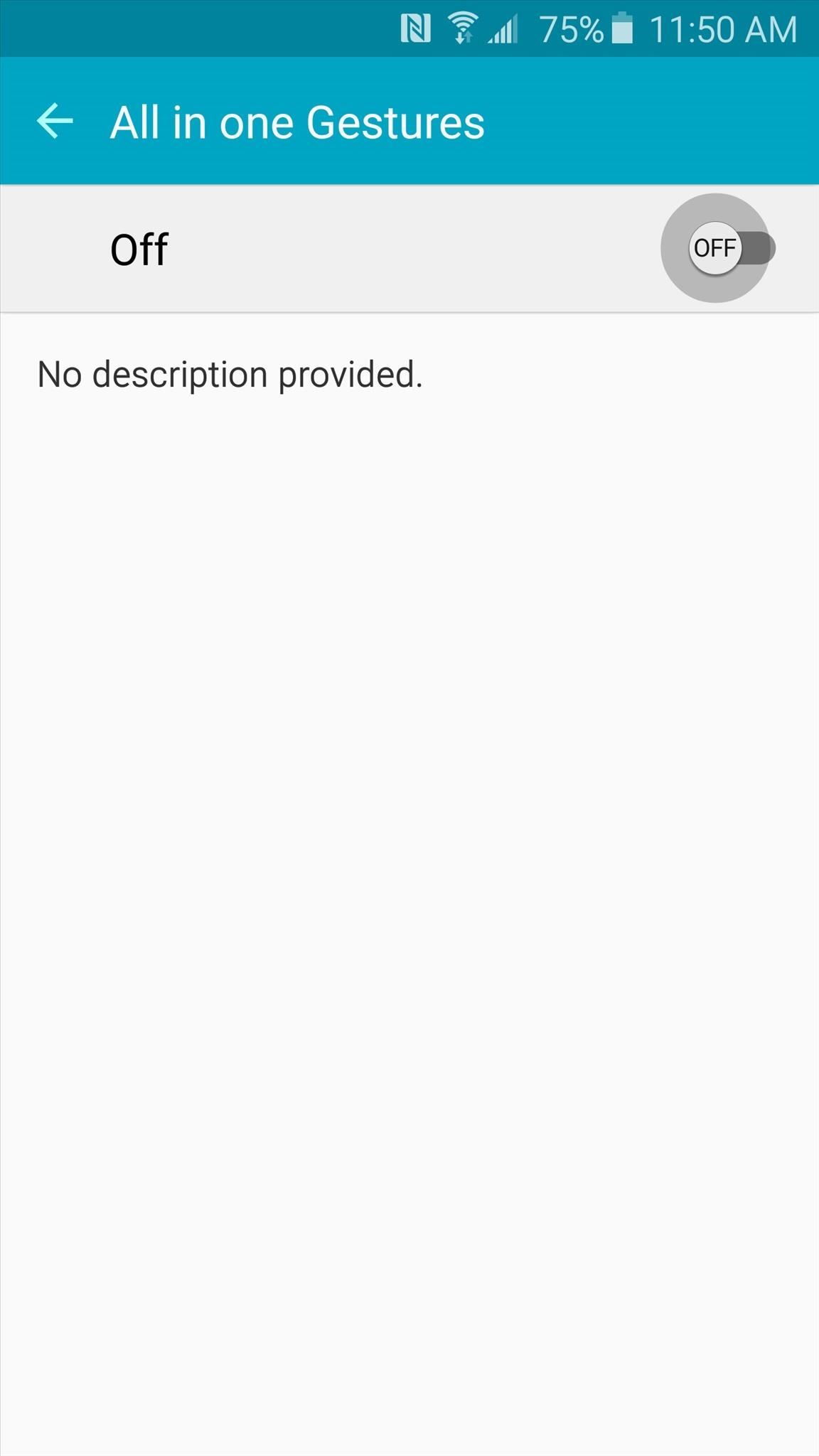
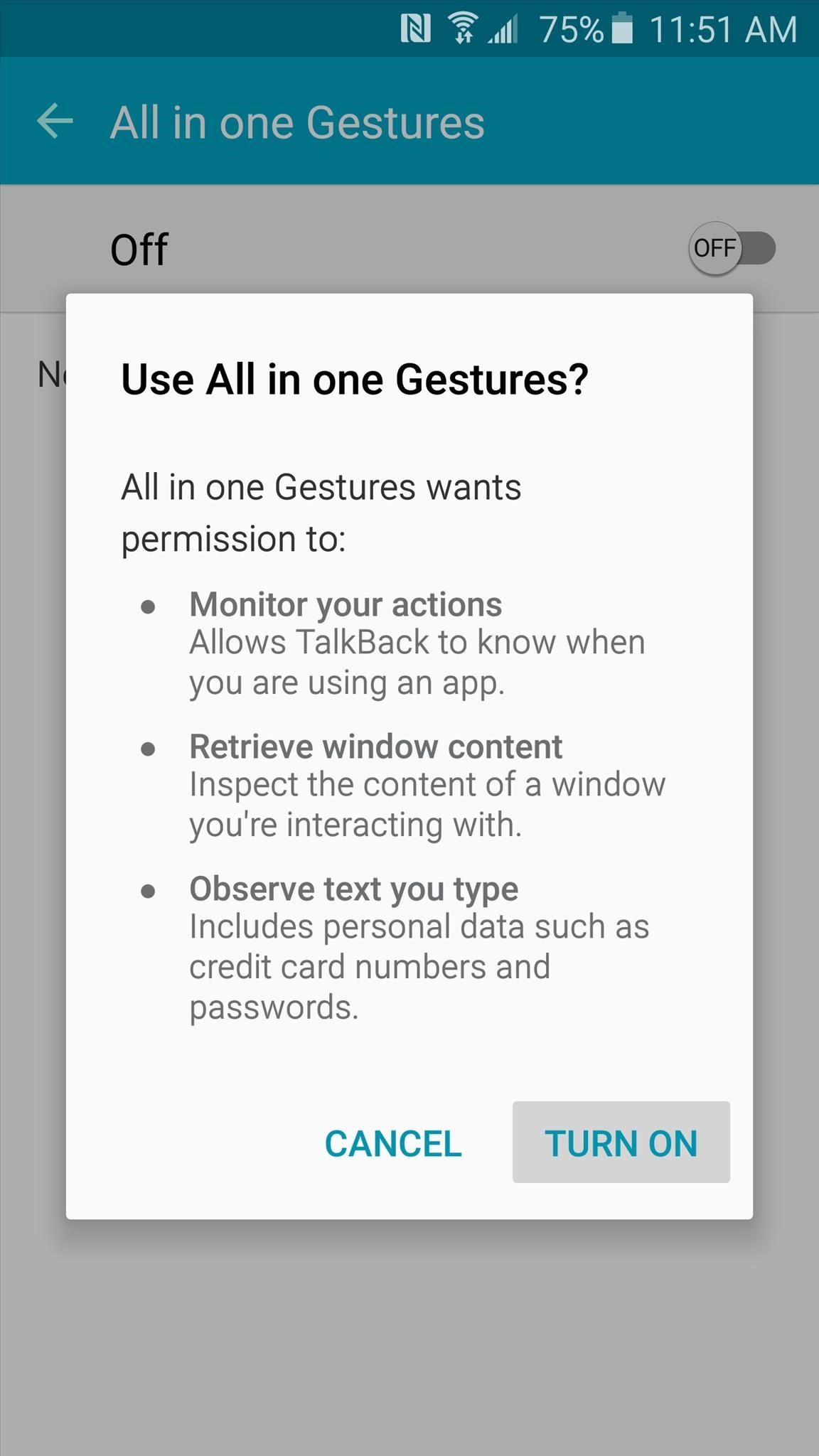
Step 3: Swap the Functionality of Your Back & Recent Keys
With the accessibility plugin turned on, you can now enable the Hard Keys features in All in one Gestures. So again, toggle the switch at the top of the screen. After that, tap the "Single Tap" option under the Back key header, then select "Recent Apps" from the list.
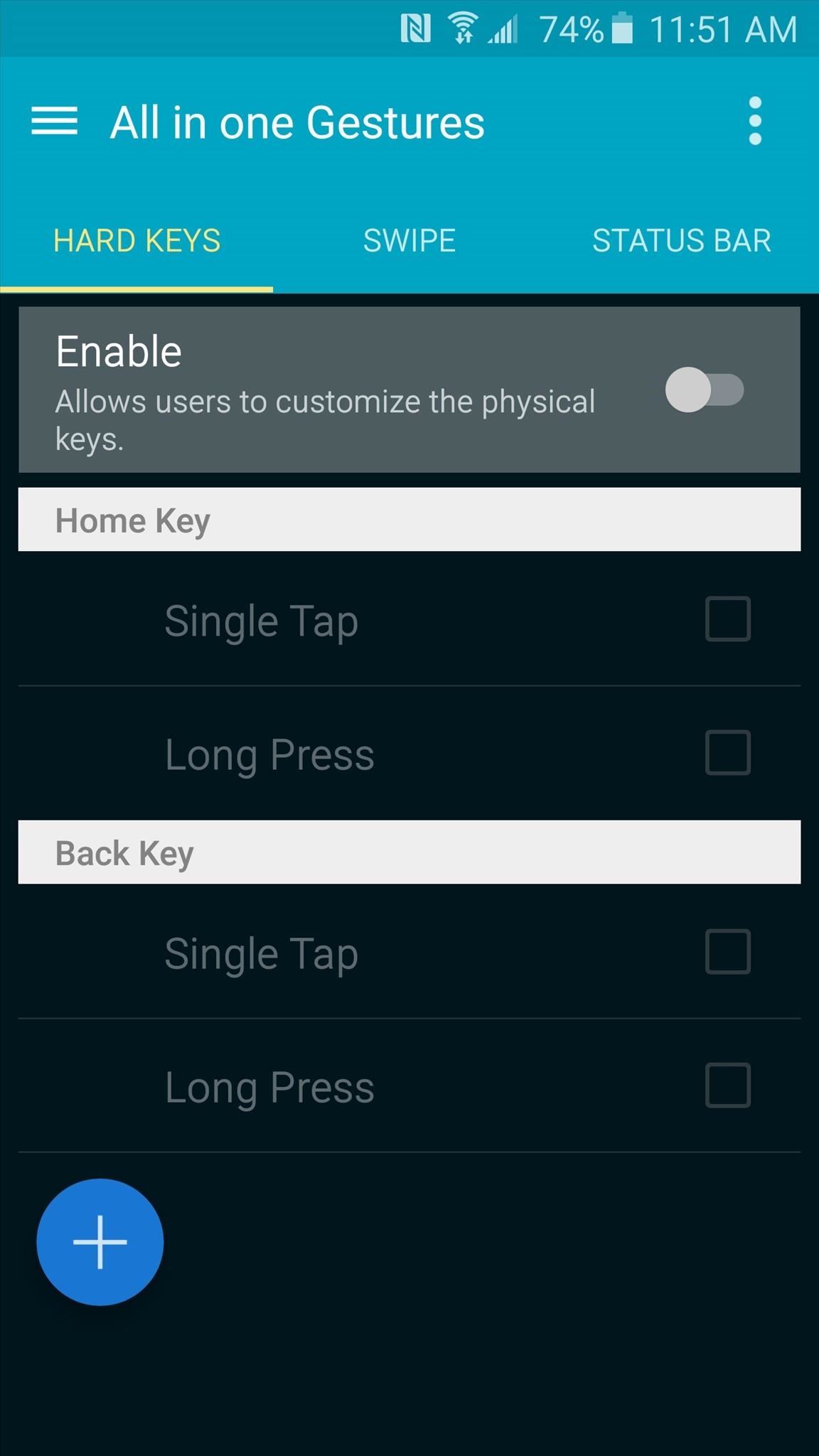
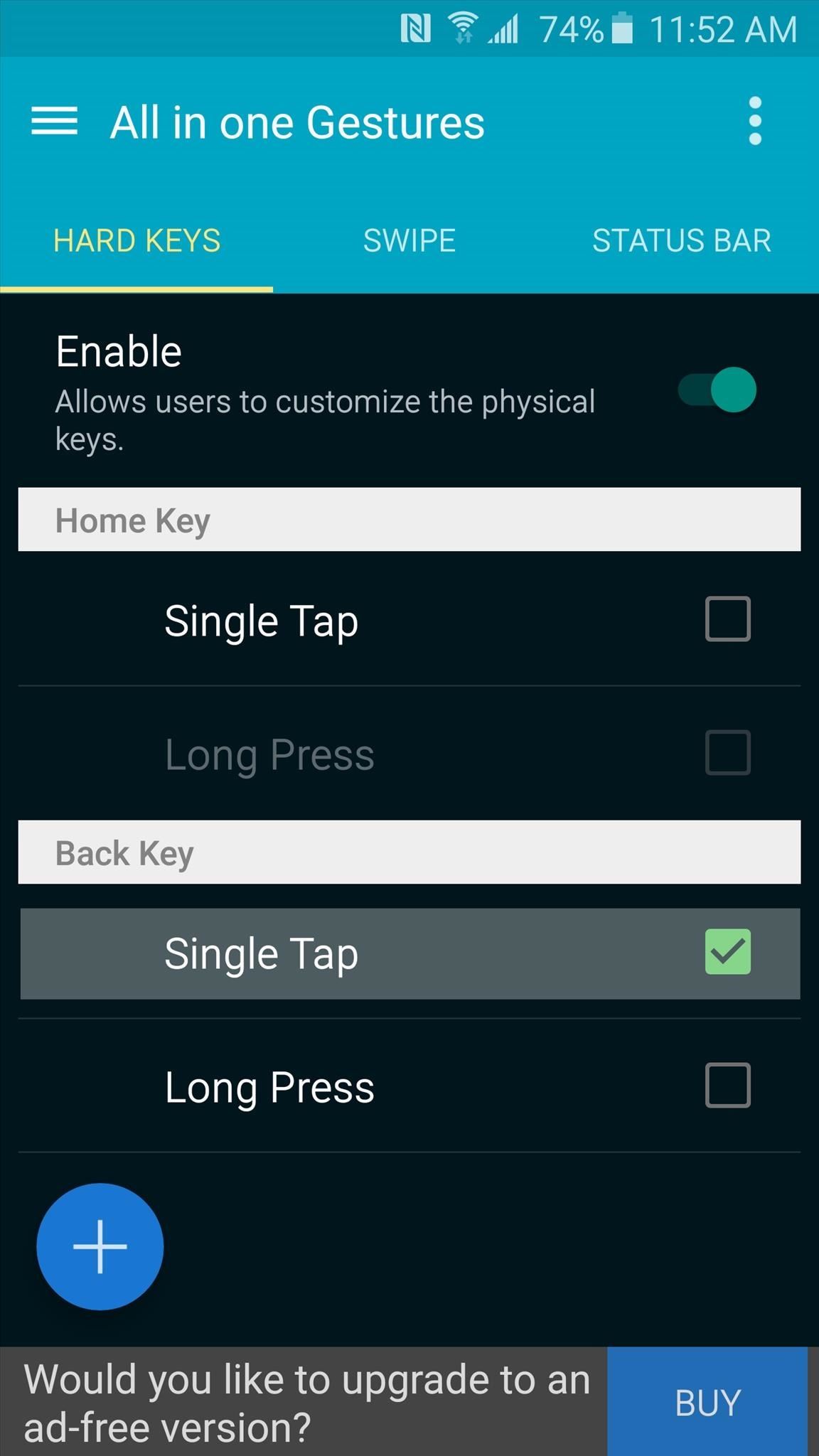
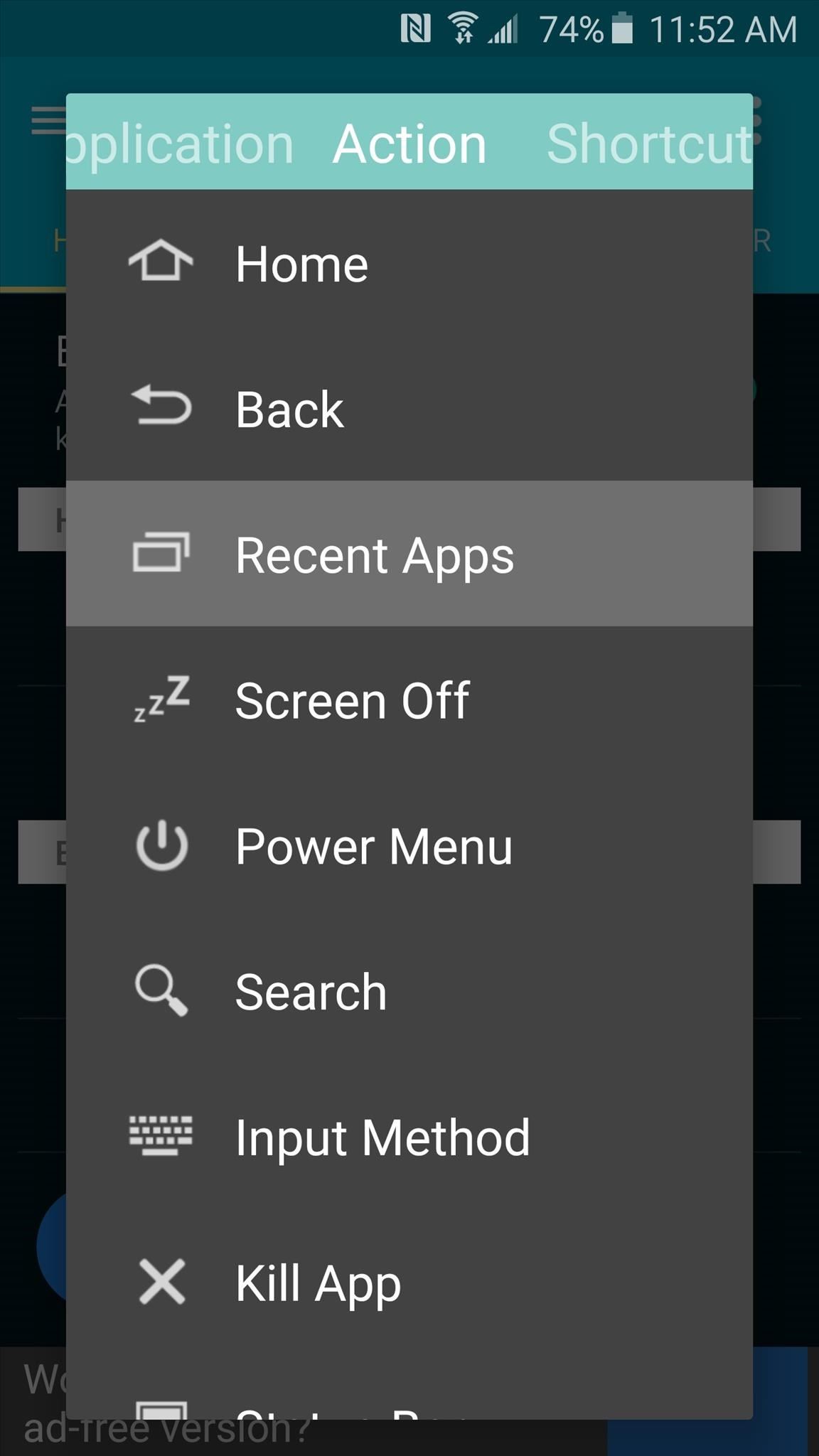
Next, tap the floating + button near the bottom of the screen, then tick the box next to the "Recent Apps" option and press "OK."
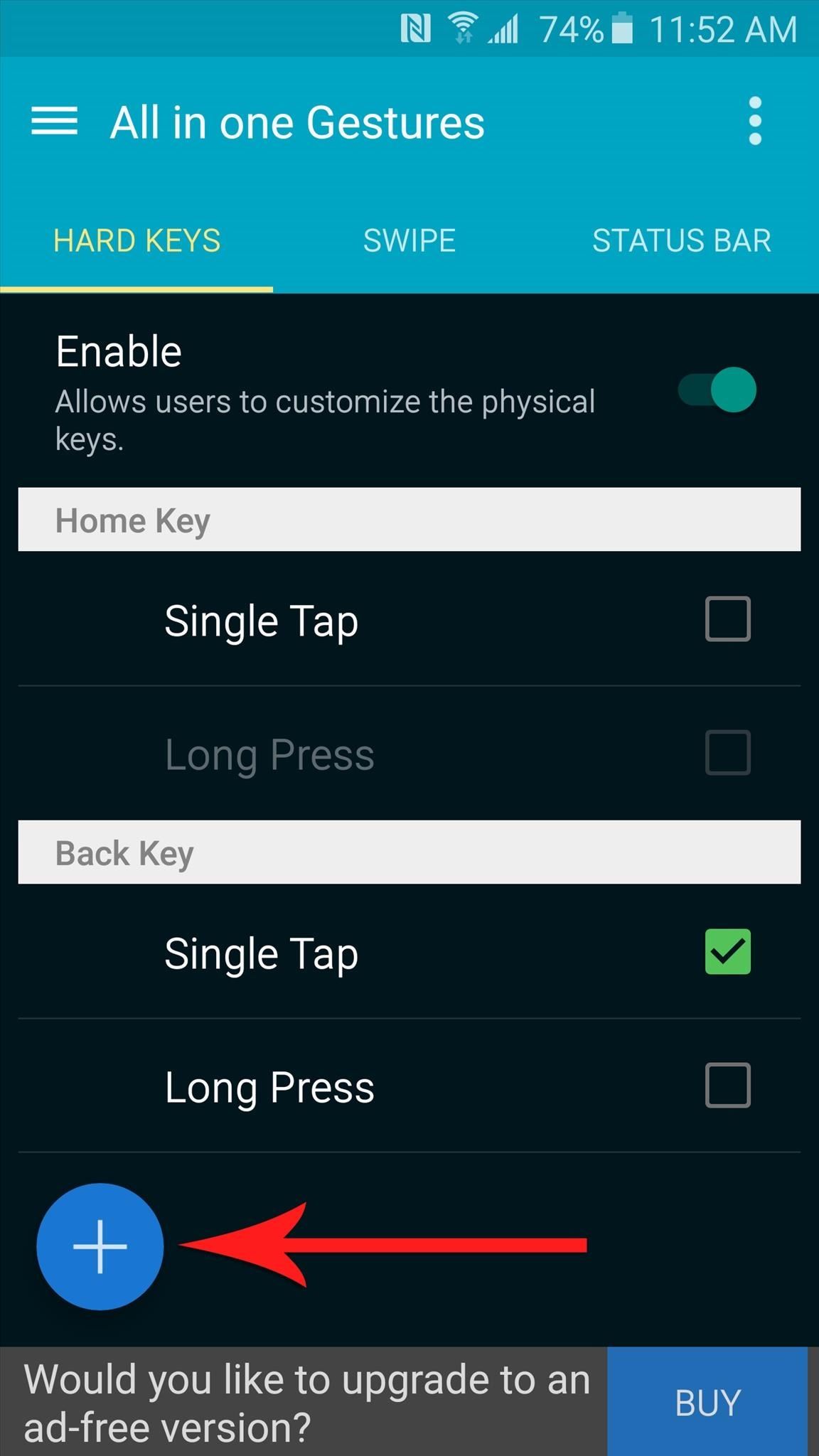
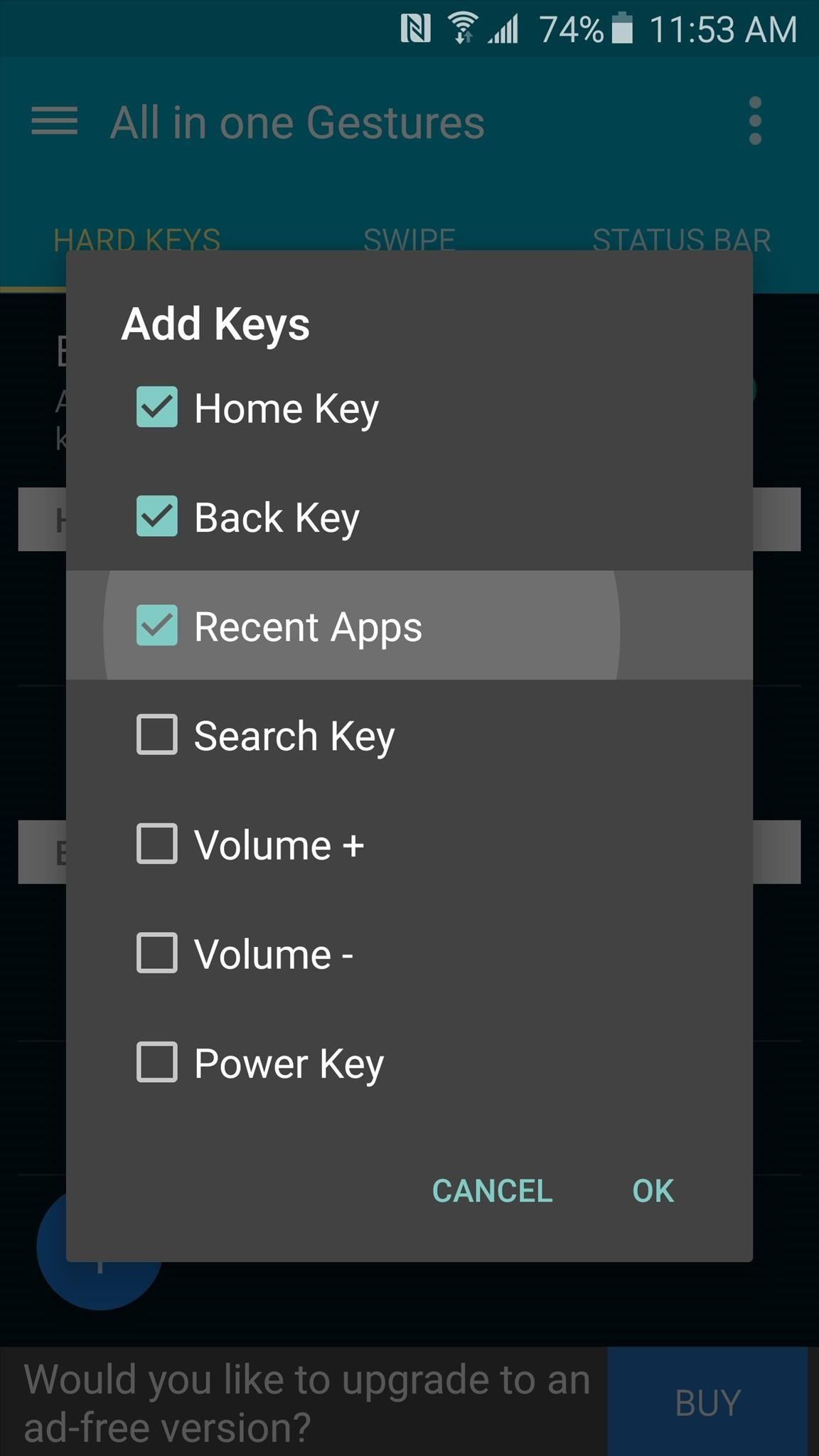
After that, select the "Single Tap" option that you'll now find under the Recent Apps header, then select "Back" from the list.
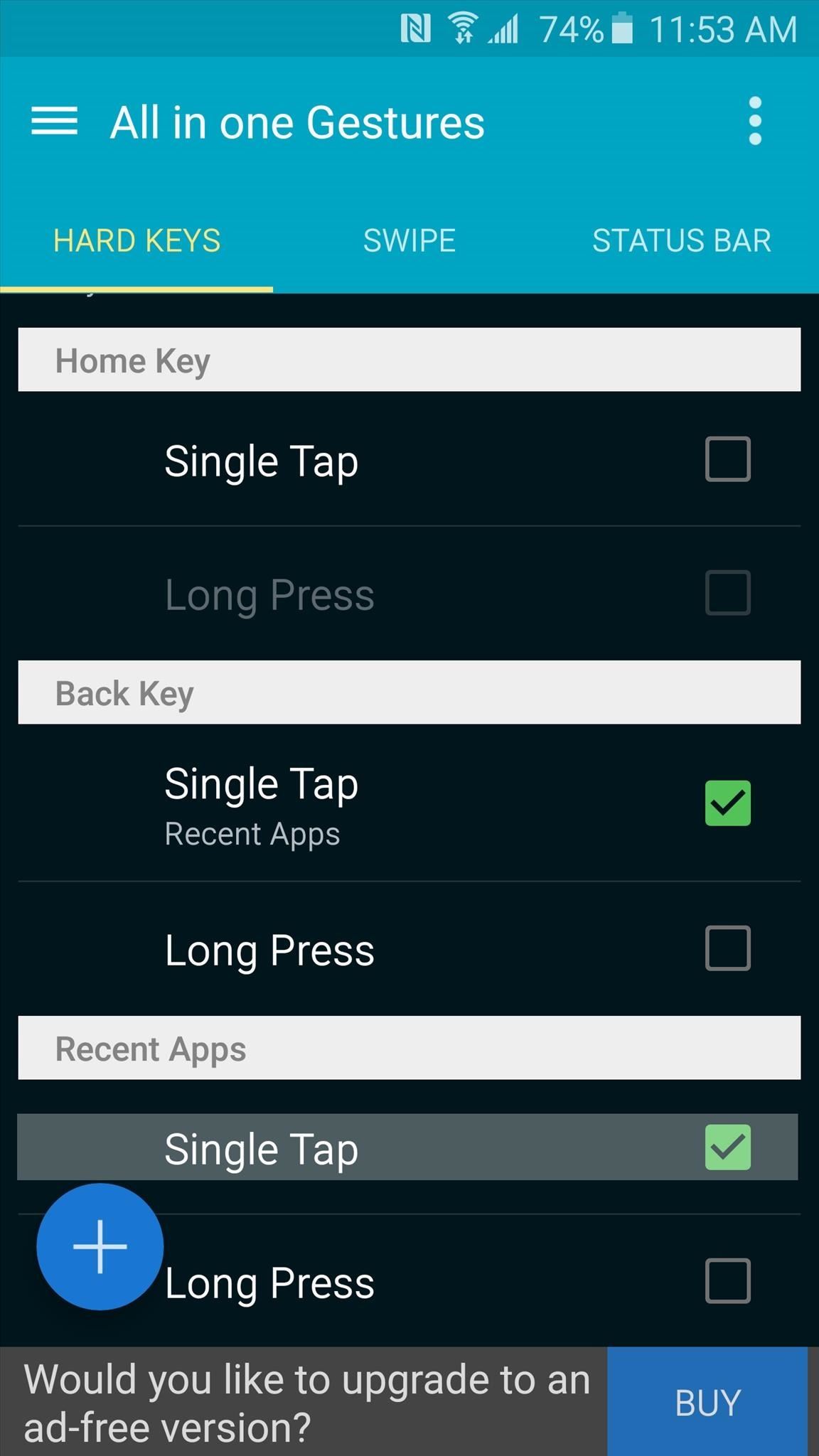
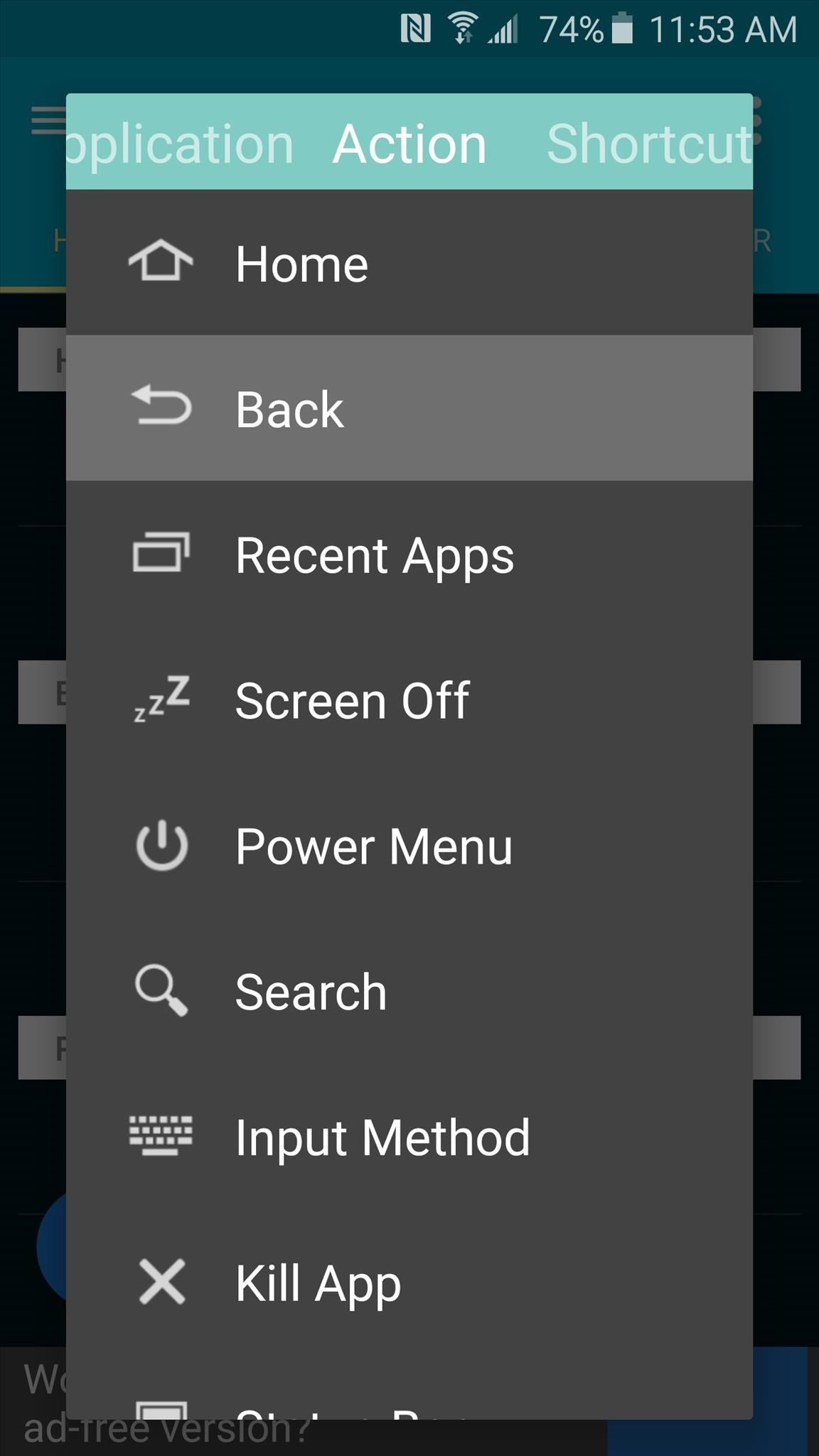
At this point, the functionality of your Back and Recents buttons will be switched, so your button layout will be the same as most other Android devices. With that done, you can also shut off the backlight for these buttons so that so it's not so obvious that their functionality has been swapped.
Has swapping these buttons made your Galaxy S6 more comfortable to use? Let us know in the comment section below, or drop us a line on Android Hacks' Facebook or Twitter, or Gadget Hacks' Facebook, Google+, or Twitter.
Just updated your iPhone? You'll find new emoji, enhanced security, podcast transcripts, Apple Cash virtual numbers, and other useful features. There are even new additions hidden within Safari. Find out what's new and changed on your iPhone with the iOS 17.4 update.
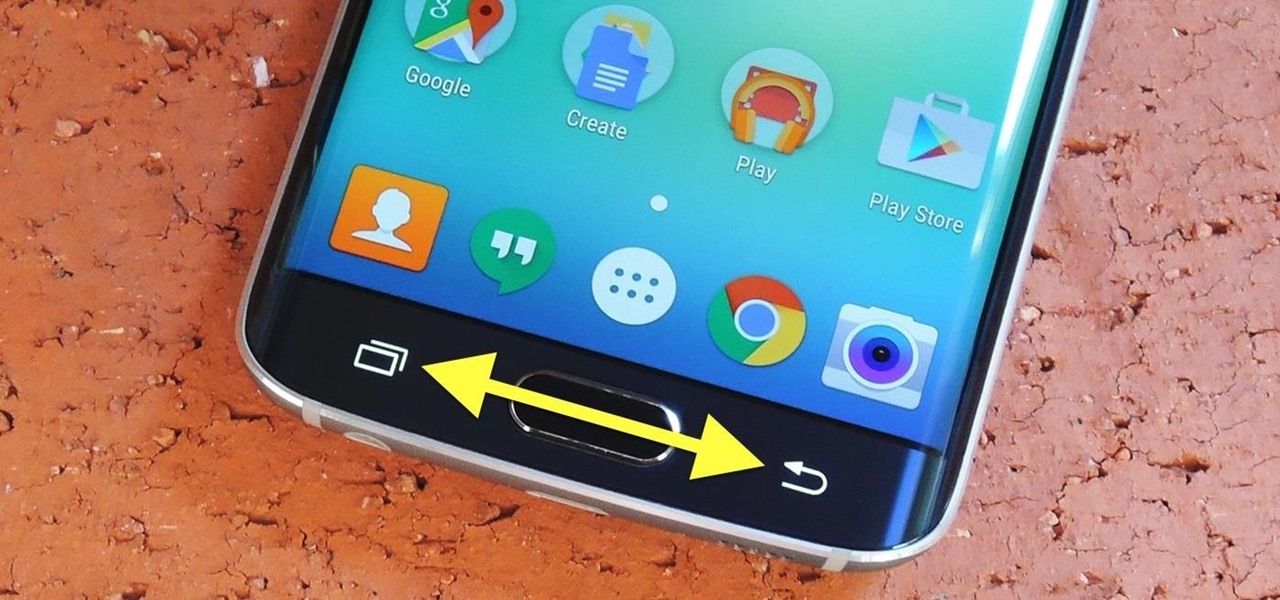





















6 Comments
wrong google play link-redirects you to some shitty sms app...
Link has been fixed. Thanks!
Was struggling after using a HTC for over a year. Now the back button is where I'd like it to be (Left switched to Right)!
It's been a pain switching back between my Samsung Note 4 and my Google tablet, but this fixed everything, and added new functionality.
Great app.
This "trick" makes the menu button stop working (long press Recent Apps). I got this to disable my Home button because it gets pushed in my pocket. Now the Home double-tap voice response doesn't work. Needs a little more work.
This is UNBELIEVABLE !!
Invasion of Privacy ?
Allow TalkBack to know when you are using an app.
Inspect the content of a window you're interfacing with.
Observe text you type - Includes personal data such as credit card numbers and passwords.. !!! WHAT ??
WHY ??
Share Your Thoughts