Mobile payment systems have been around for almost 5 years now, starting with Google Wallet. But when Apple got into the game last year with their new Apple Pay service, things really started to take off. Around this time, Samsung responded by acquiring an up-and-coming mobile payments company that owned the rights to an incredibly innovative technology called Magnetic Secure Transmission (MST).
This technology is unique in the fact that it does not require merchants to install a special NFC-enabled terminal, so it allows users to pay with their phones at almost any store in existence. As awesome as that sounds, it gets even better—Samsung bundled this MST technology with a new mobile payments service called Samsung Pay, which will be rolling out to their 2015 flagship devices with an update that should arrive in the near future (Sprint has already rolled out this update).
What Is Samsung Pay?
Thanks to a Samsung Pay beta tester who posted screenshots of the app on Imgur, we now have an inside peak at how things will work. The screenshots this user provided of the Frequently Asked Questions section in the app give us quite a few details that were previously undisclosed.
To put it simply, Samsung Pay is a mobile payments system that combines all of the best available technologies to provide a simple and intuitive method for purchasing items with your phone. This means that any NFC-enabled checkout terminal that currently supports Apple Pay or Google Wallet will also support Samsung Pay.
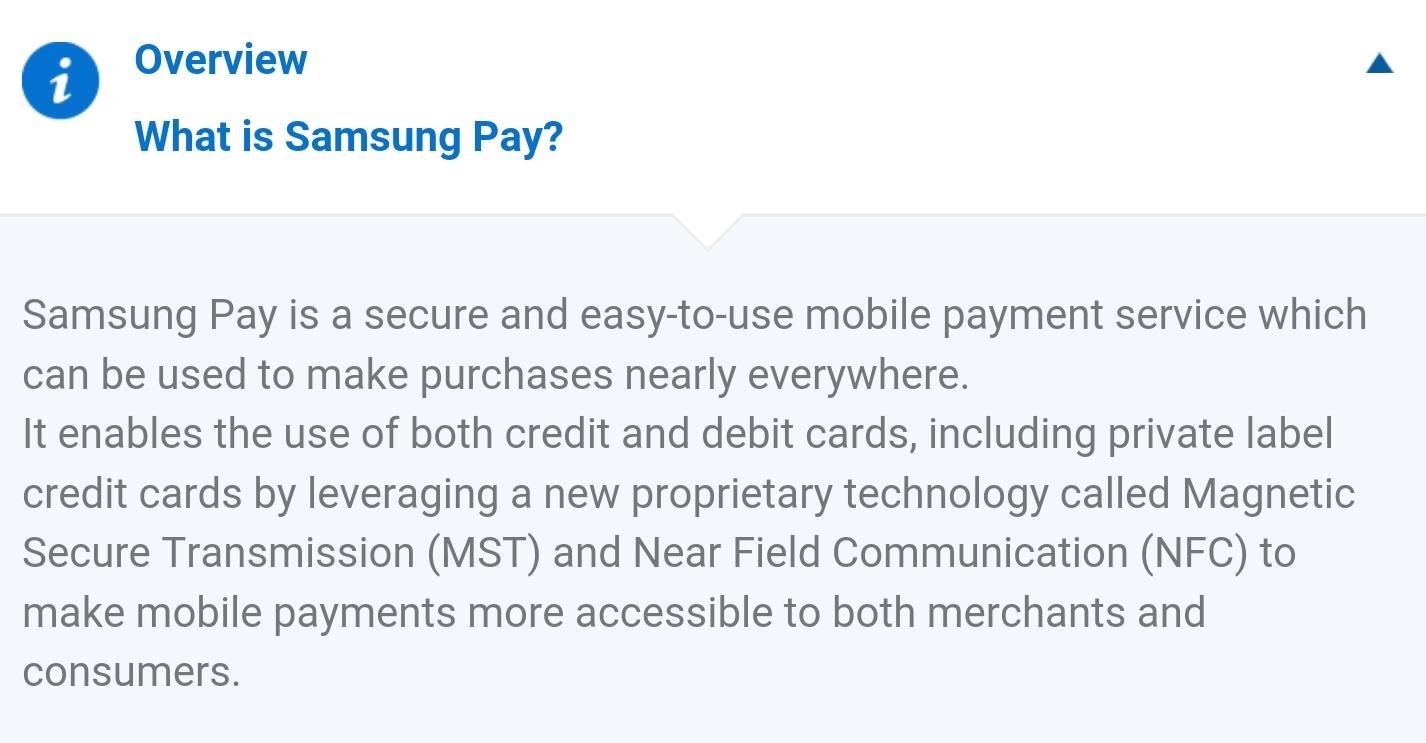
But things really start to get interesting when you factor in Samsung's new MST technology. This broadcasts a secure wireless signal that emulates the magnetic strip on a normal credit or debit card, meaning you can simply hold your device up to almost any card reader to complete your transaction—even if it doesn't support NFC.
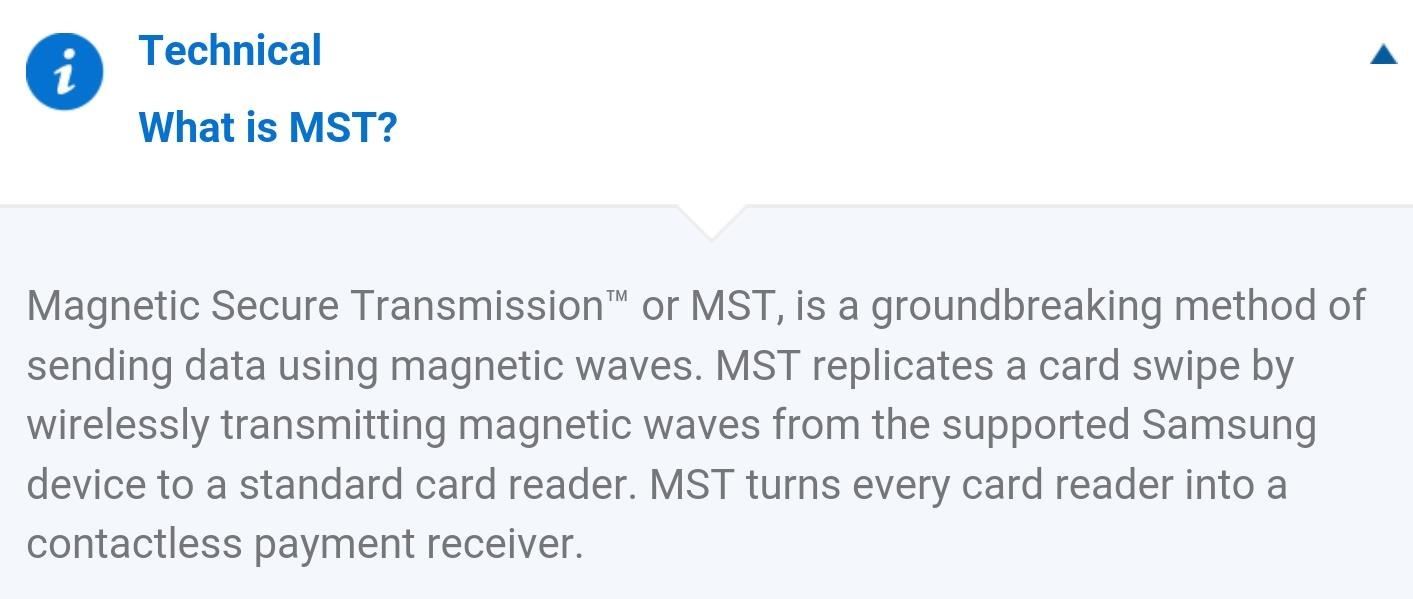
Samsung Pay stores your existing credit or debit cards as virtual payment methods, and you can easily pick which card you would like to use. No one can access these virtual cards without your PIN or fingerprint, so it's safer than a standard wallet. So far, the list of supported devices is limited to the Galaxy S6, S6 Edge, S6 Edge+, and Galaxy Note 5.
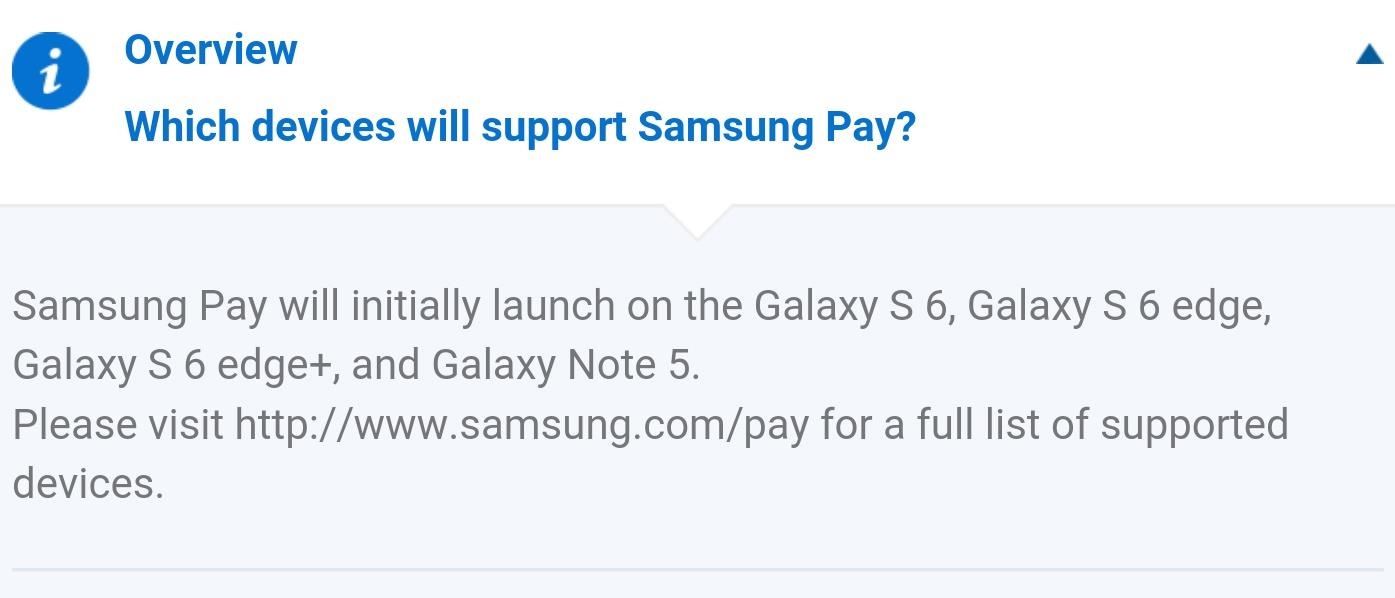
How Do I Use Samsung Pay?
Samsung Pay functionality will be added to supported Galaxy devices in the U.S. when a firmware update is issued sometime before September 28th, the date the service is set to go live. Starting then, you'll find the Samsung Pay app in your app drawer—simply launch it to get started.
From here, you'll be prompted to log into your Samsung account, then the app will ask you to add at least one credit or debit card. Tap the + button at the bottom of this screen, then use your phone's camera to scan your existing credit or debit card. Once you've verified the information, you'll be shown an animated demonstration of how Samsung Pay works. At this point, you can repeat the process of adding cards until you've added as many as ten.
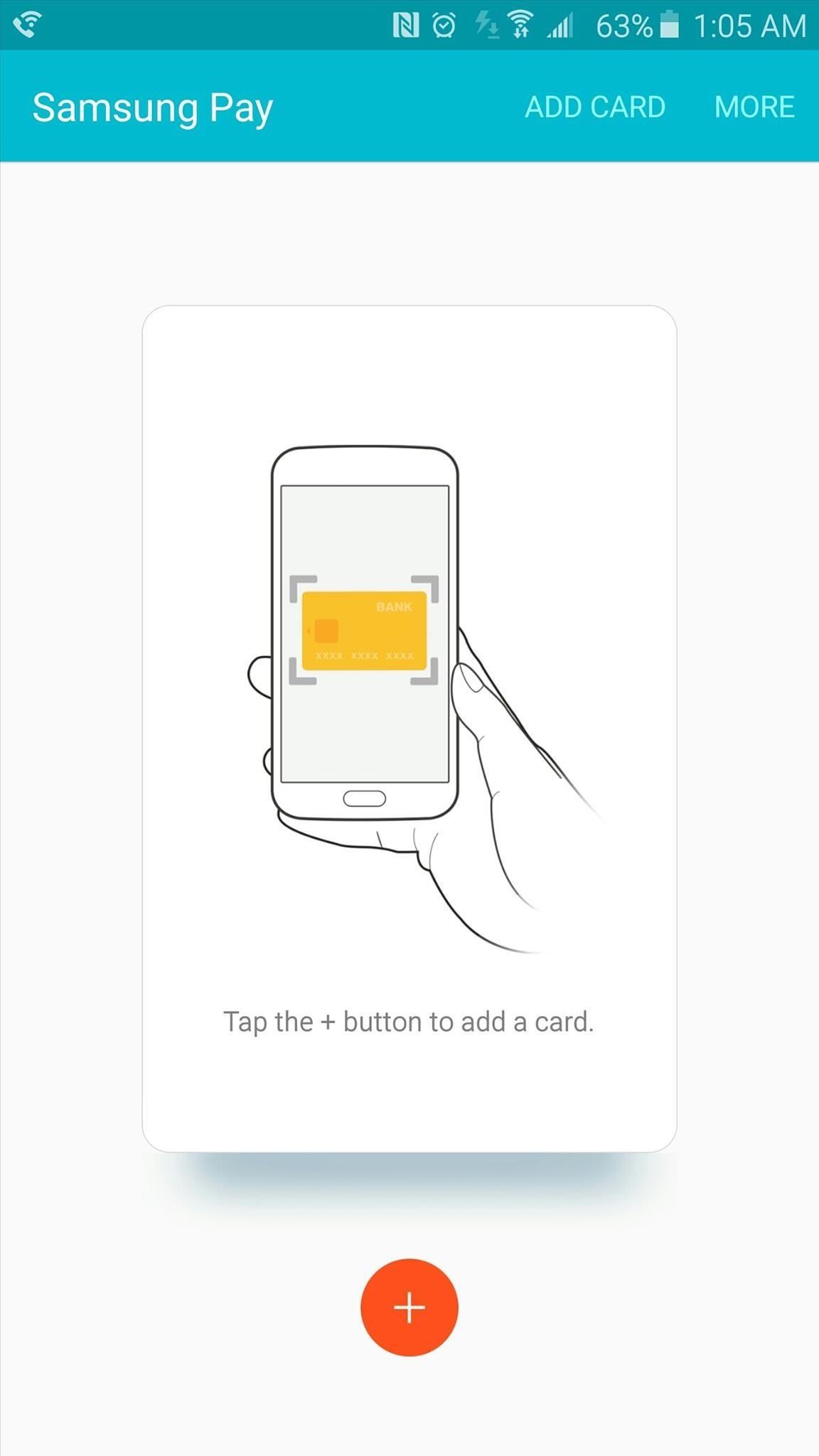
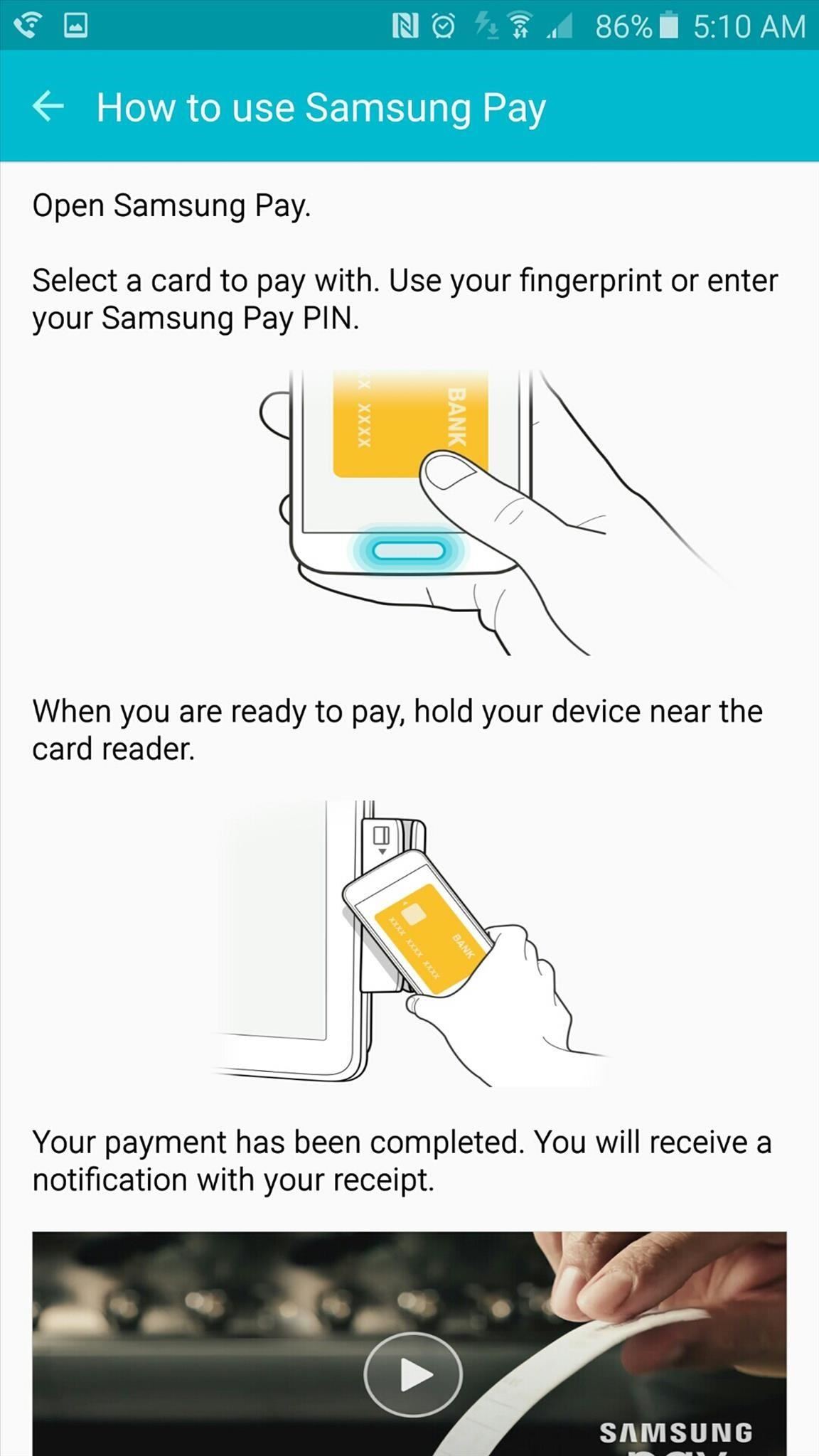
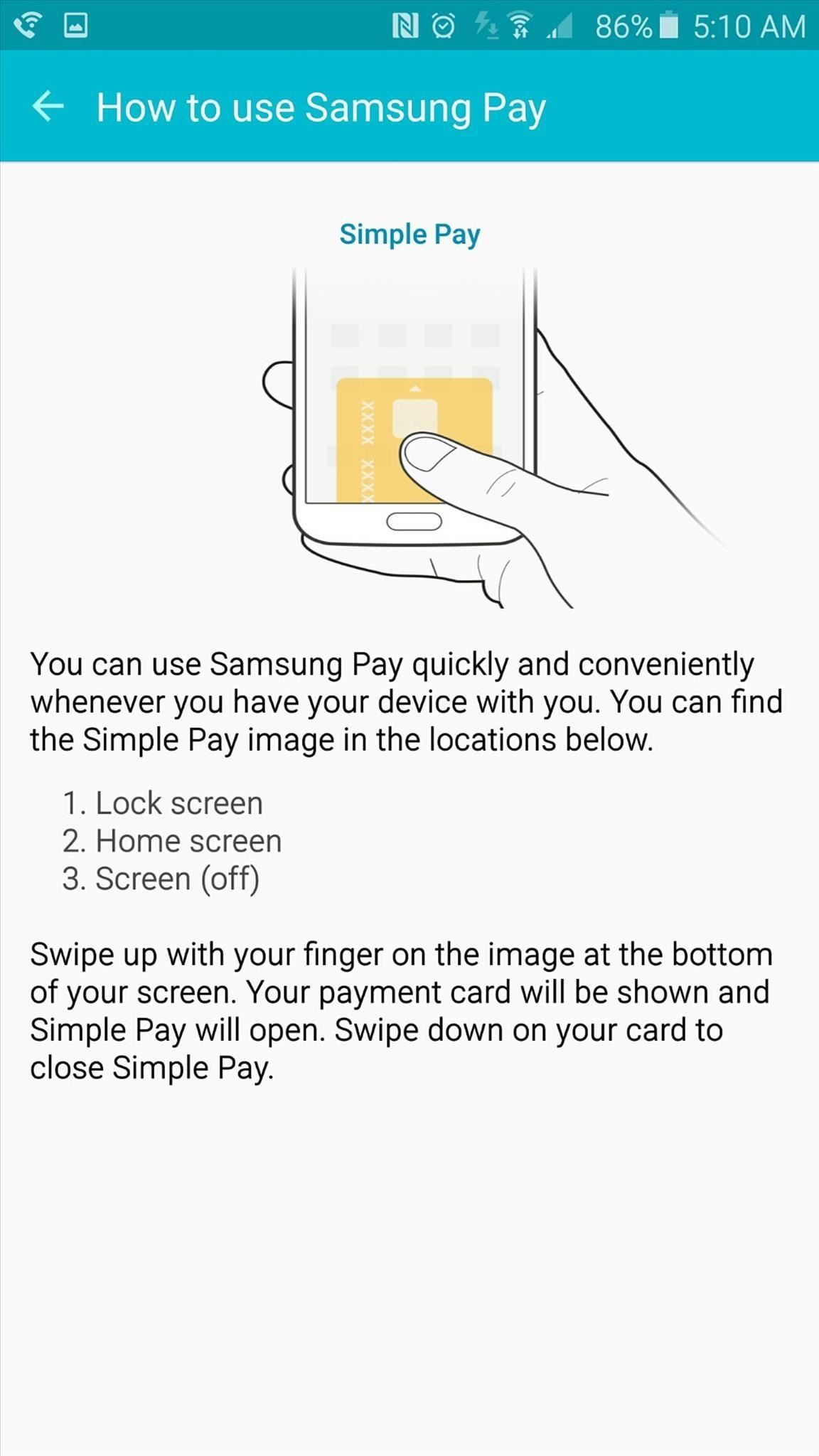
Once you've added your cards, you're ready to use Samsung Pay. When it comes time to check out, simply swipe up from your home button with the screen on or off, or open the Samsung Pay app. At this point, you'll be prompted to select a card for this transaction. After doing so, enter your PIN or scan your fingerprint, then just hold your device up to the card-swiping portion of the card reader. Almost like magic, you'll hear a beep, and everything will behave as if you actually swiped your credit or debit card.
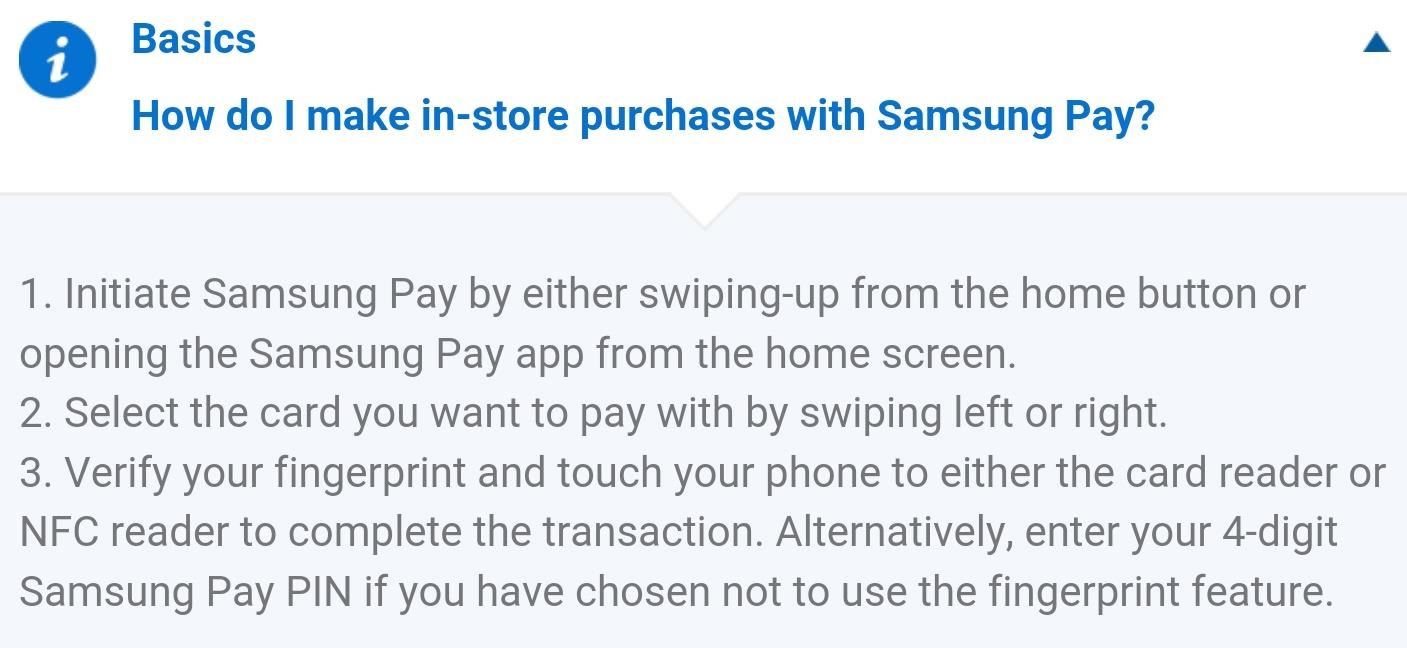
The only card readers that Samsung Pay will not generally work with are the type that require you to insert your card rather than swipe it, like external gas station terminals. This is because the MST signal from your phone only has a range of 5 centimeters, and the actual card-reading portion of these machines is too far away.
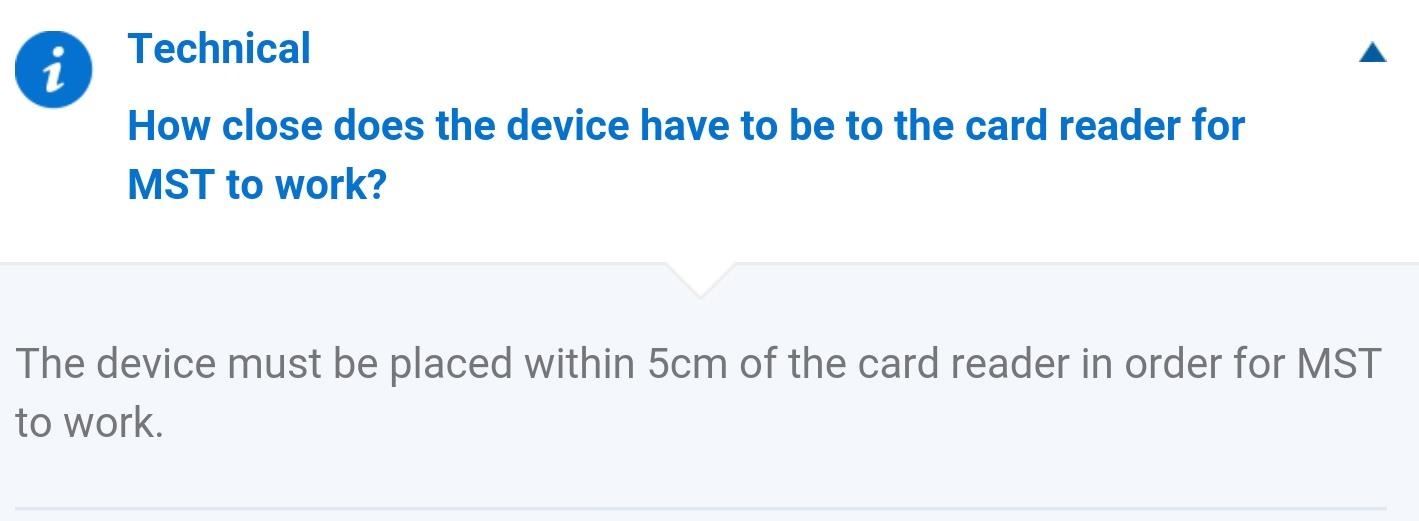
If the credit card terminal is NFC-enabled (the type that support Apple Pay, for instance), just open Samsung Pay and select a card, then hold the back of your phone against the NFC element on the terminal.
Which Banks & Cards Are Supported by Samsung Pay?
As of right now, Visa, MasterCard, and American Express cards are already supported by Samsung Pay. Debit transfers from Bank of America and US Bank are supported as well, but Samsung is actively pursuing agreements with other partners. For the updated list of supported banks and cards, see the official Samsung Pay website.

How Secure Is Samsung Pay?
In general, Samsung Pay is one of the most secure payment options available. In order to use or even access your payment cards, you'll have to enter a PIN or scan your fingerprint, which is infinitely more secure than a traditional wallet.
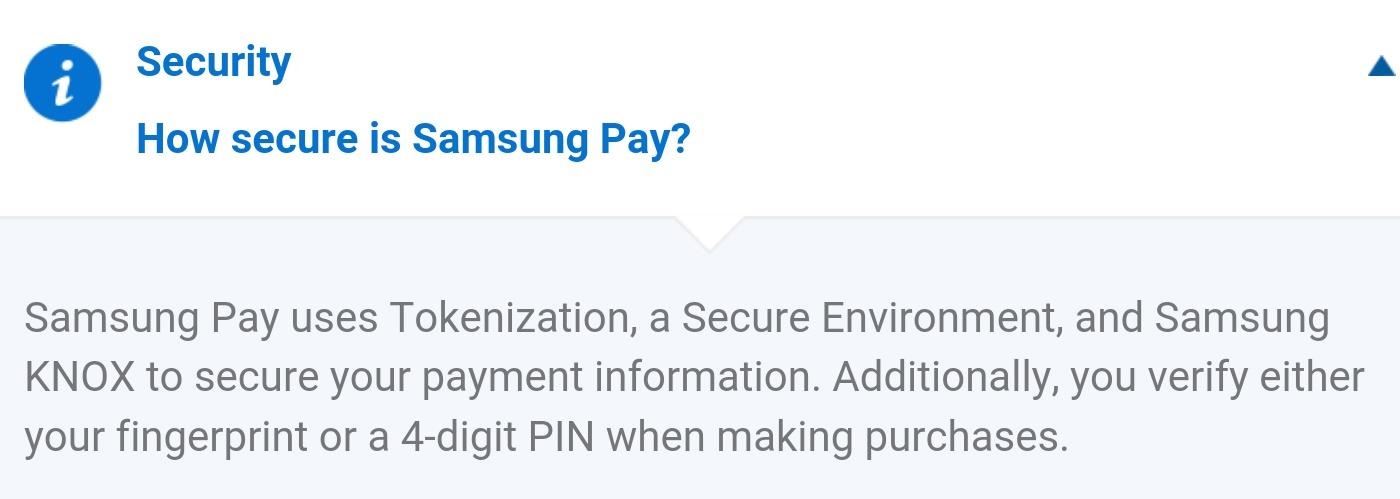
As an added security mechanism, each payment is processed with a virtual "token," meaning a surrogate is used in lieu of your actual card information. This means that even if a thief were to somehow intercept the wireless payment info, it would be useless, as the token expires immediately after your payment is processed.
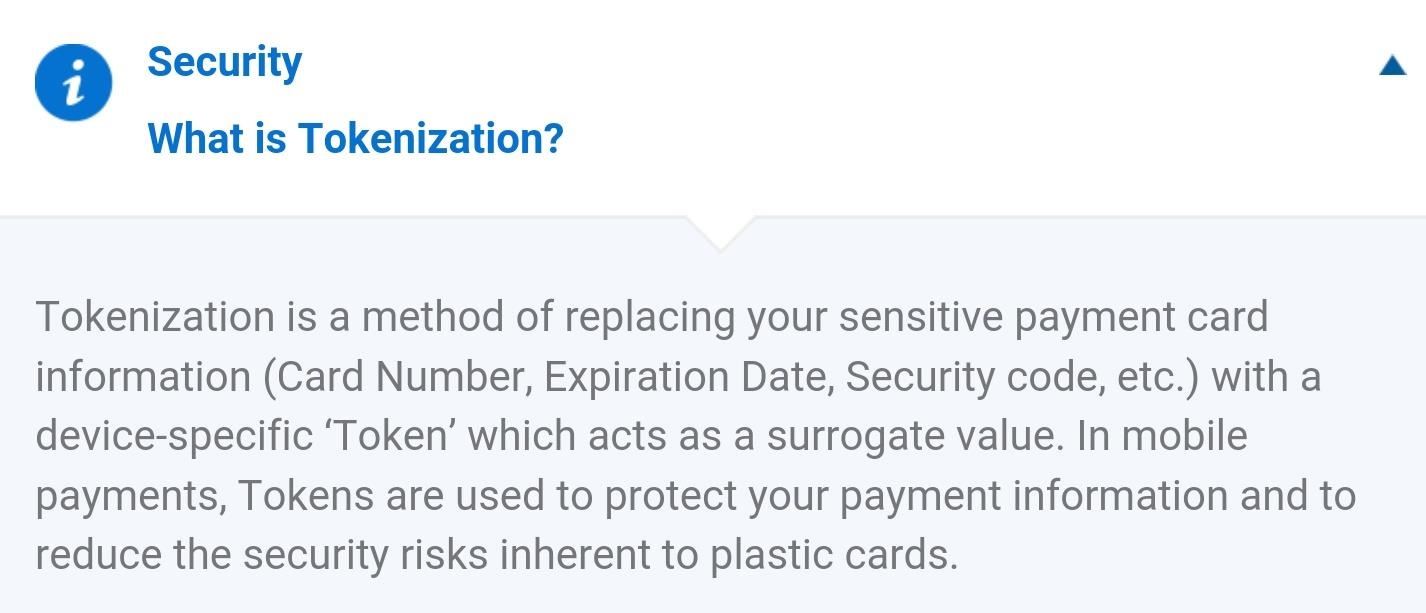
If you're worried about hackers or malware stealing your Samsung Pay information, know that this should be virtually impossible. Your credit card information is stored only on a physically separated chip, meaning apps and online intruders cannot gain access to it.
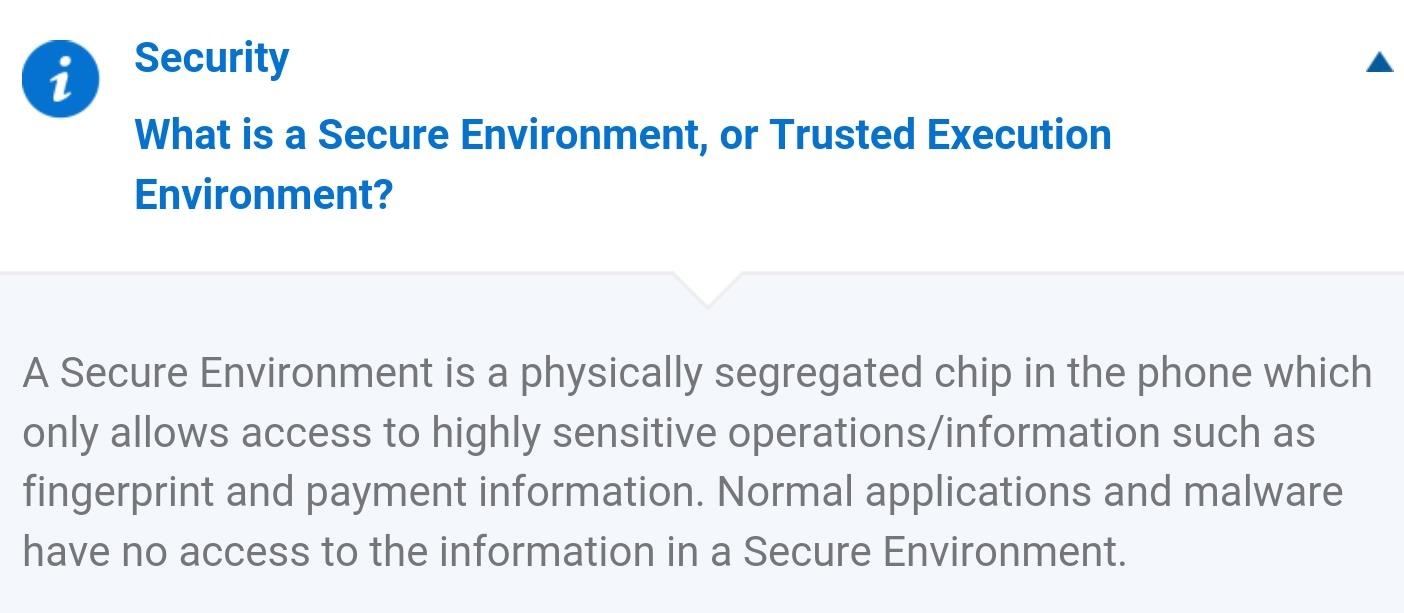
Will Samsung Pay Work if I Rooted My Device?
The short answer here is "No." The first thing you should understand is that you'll never be able to get Samsung Pay to work if the method you used to root your device tripped the KNOX counter. If you used CF Auto Root, or if you installed a custom recovery to root your device, the KNOX counter that Samsung Pay uses to ensure that all payments are secure has been permanently tripped, meaning Samsung Pay will refuse to run on your device no matter what you try.
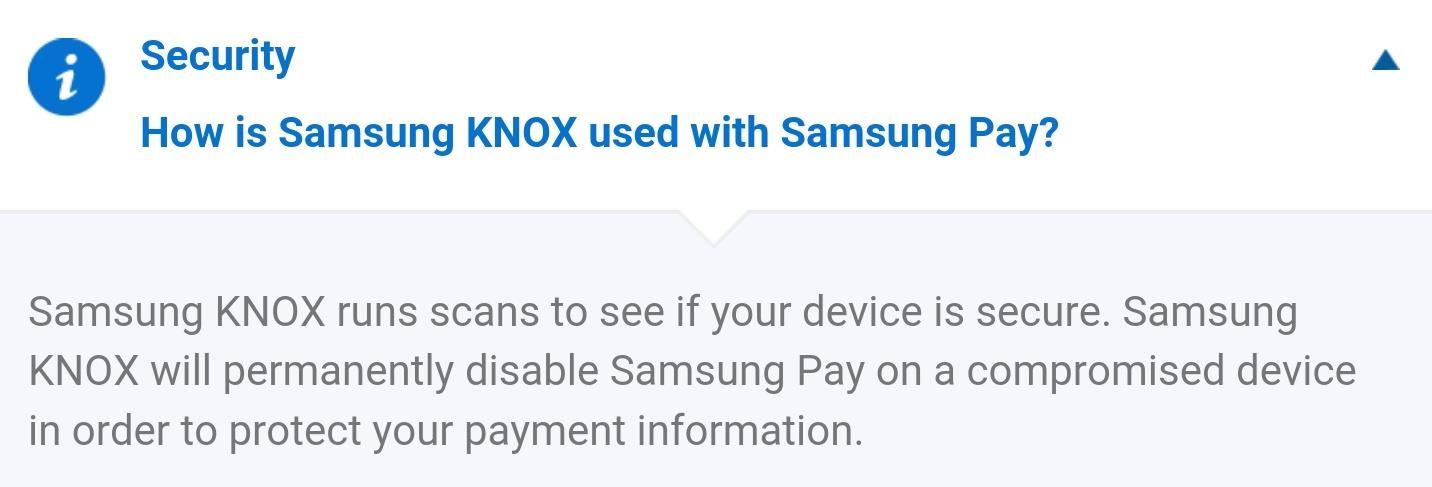
On the other hand, if you used Ping Pong Root or a similar utility to root your phone, there's a possibility that you could still be able to use Samsung Pay. This is not confirmed yet, but even if Samsung Pay refuses to run on a rooted device, you could install the Xposed Framework with Flashfire, then download the RootCloak module to hide root access from Samsung Pay.
Even if that doesn't work, you have another option—as long as your KNOX counter is still intact, of course. You can simply revert to stock using Smart Switch, then all traces of root will be removed and Samsung Pay will work without a hitch.
Are there any other questions you'd like to ask about Samsung Pay? Let us know in the comment section below, or drop us a line on Android Hacks' Facebook or Twitter, or Gadget Hacks' Facebook, Google+, or Twitter.
Just updated your iPhone? You'll find new emoji, enhanced security, podcast transcripts, Apple Cash virtual numbers, and other useful features. There are even new additions hidden within Safari. Find out what's new and changed on your iPhone with the iOS 17.4 update.



















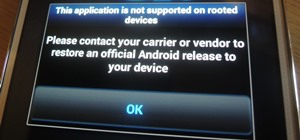


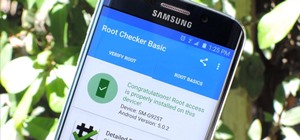
3 Comments
This is way cool! Good point that it is more secure than the cards housed in wallets.
MST is brilliant. So much more practical than Apple Pay.
MST does seem very convenient, but I wonder if it's a little late to the ballgame given the expected transition to EMV transactions instead of magnetic transactions.
Share Your Thoughts